In the past we talked about how you can monitor user digital experience to the Five9 and 8×8 infrastructure using NetBeez. In this post we’ll discuss how to monitor RingCentral with NetBeez.
RingCentral is another big player in the UCaaS/CCaaS space that connects customer support agents with clients. Since voice and customer service is a core part of their product line, they put lots of emphasis on the reliability and quality of the services they offer. However, no matter how good their reliability is, an agent on their platform with poor WiFi or ISP connection leads to poor voice quality or dropped calls with bad client experience as the end result.
The RingCentral Approach to Troubleshooting
For that reason, in RingCentral’s support documentation there are several articles that give step-by-step instructions on how to troubleshoot user connectivity issues related to the network connectivity. To name a few:
- What are some of the factors affecting Call Quality or VoIP Quality of Service (QoS)?
- Running a ping test to check network latency | RingCentral Contact Center
- How to Resolve Dropped calls | RingCentral
In a nutshell, RingCentral recommends running latency (ping) tests towards their core public facing services. Moreover, they recommend speedtests to help assess the user’s ISP connectivity performance.
The RingCentral documentation lists the following hosts for running latency tests:
- NICE Dallas: speedtest-dal.incontact.com
- NICE LAX: speedtest-lax.incontact.com
- RingCentral test server: 199.255.120.129
- RingCentral SIP server: sip.ringcentral.com
Their testing recommendations are summarized in the following table:
| Test | Method | Acceptable Values |
|---|---|---|
| Latency | Run for at least 4 hours | Less than 150 ms (one way) |
| Jitter | Run for at least 4 hours | Less than 30 ms |
| Speedtest | Run at least 4 consecutive | 75%-80% of contract total bandwidthLess than 20% variation between runs |
Once a user runs these tests, they are asked to save the results in a file, zip it, and send it to RingCentral’s support for assessment and further analysis.
This troubleshooting approach is typical, but it’s cumbersome, and might be challenging for non-skilled agents. In addition, it’s reactive because there is now way to have historical baselines about the agent’s network performance and be alerted about issues automatically when results deviate from their baselines.
The NetBeez Approach to RingCentral Agent Monitoring
NetBeez can automate all these tasks by running the latency and speed tests continuously to create baselines, but also trigger alerts when performance degrades even before the actual agents notify their IT help desk.
The NetBeez solution works by installing an endpoint of the agent’s laptop, which collects information about the network performance, CPU and memory utilization, and latency to the RingCentral infrastructure.
In the following screenshots we can see how each agent’s endpoint collects and displays information about their connectivity status (WiFi, wired, VPN), WiFi performance, speedtest, latency/jitter and Path Analysis

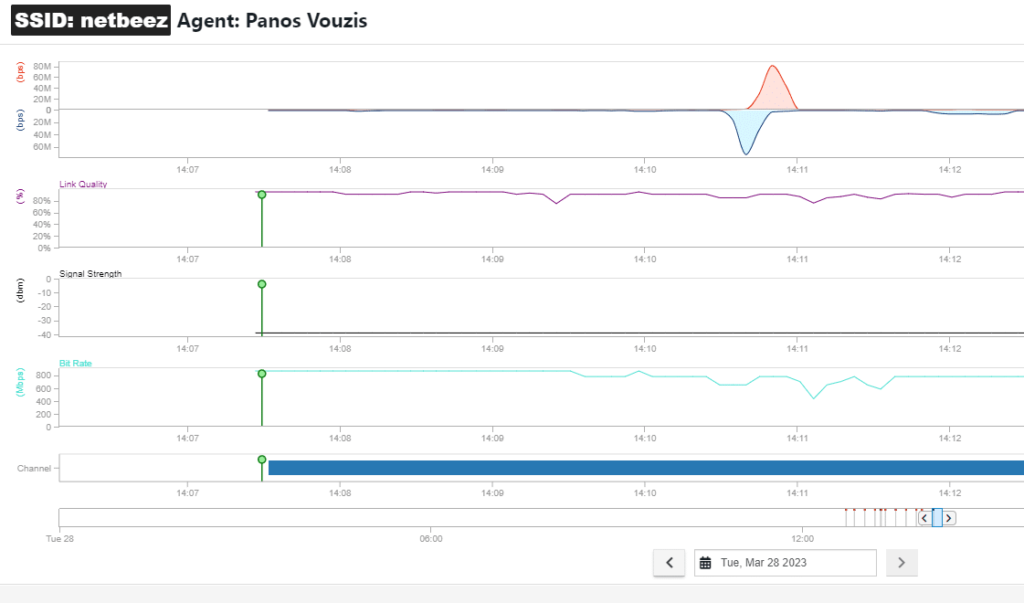

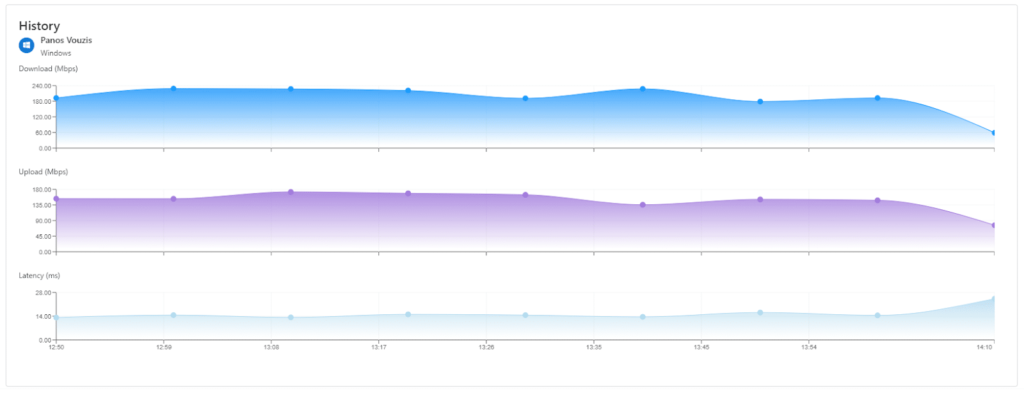
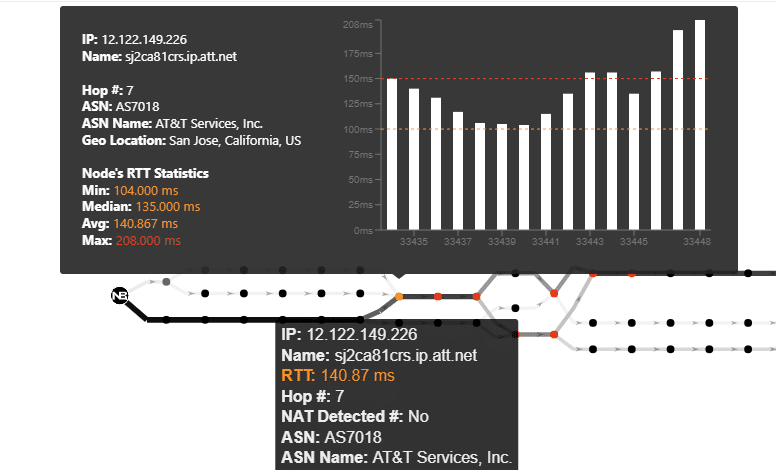
To summarize, RingCentral offers detailed instructions on how an agent can troubleshoot and assess the performance of their network connectivity. However, it might be difficult to apply it in practice for the novice or non-skilled agent. In addition, monitoring of the agent’s latency, jitter, and speedtest is done only on demand. The data is only available after a ticket is opened with the help desk. There’s no historical or baseline analysis.
With NetBeez, you can do all these in a scalable way. Supports thousands of agents, and monitors RingCentral by centralizing the it in a proactive and convenient way.





