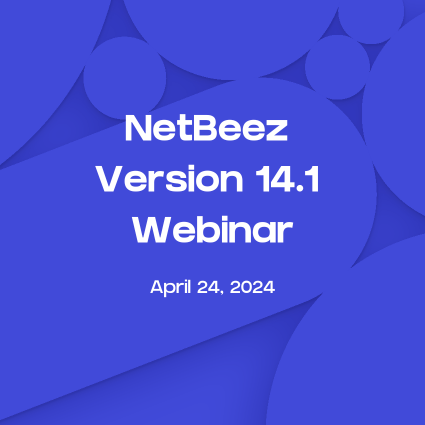8×8 offers some of the most well-known and established contact center products. At NetBeez we don’t use any of the 8×8 products, but many of our customers do. They might have hundreds of call center employees who offer support to their customers by using 8×8’s voice, video, or chat services.
Nowadays, most of the call center employees work from home. In order to fulfill their duties and responsibilities they need to have a reliable Internet connection to 8×8’s data centers where most of their products and services run. When that’s not the case, subpar voice or video quality is the primary cause of bad customer experience. Persistent Internet performance issues could also lead to the contact center agent’s being removed from the call queue with potential loss of productivity and income until their issues are resolved.
The 8×8 Approach
8×8 offers guidelines on their website on how to troubleshoot connectivity issues. In summary, they recommend asking the call center user to do the following:
- Download WinMTR
- Run a 5 minute mtr to google.com and to one of 8×8’s servers
- Stop the tests and review the results
- Interpret the results and decide if the problem is with the LAN or ISP and take appropriate action
We have also covered WinMTR on our blog as a troubleshooting tool for WFH employees. It can give very useful information and help determine the root cause of bad VoIP or video quality. However, using such tools requires certain steps that can be cumbersome and disruptive:
- The help desk needs to find a way to communicate the troubleshooting steps to their call center employee who is facing issues
- It requires the call center employee to download WinMTR
- Even if it’s a rather simple tool to use for someone with basic networking knowledge, for anyone else it can be a challenge and may need close guidance
- The call center employee needs to communicate the WinMTR results back to the help desk (screenshots, copy and paste, etc) for result interpretation
- The help desk needs to interpret the results and suggest recommendations to the call center user
In addition, all this process is reactive and put in place only once a call center employee realizes they face issues and open a ticket with their help desk.
The NetBeez Approach to 8×8 Monitoring
The other additional challenge is that this manual process is not scalable and puts excessive strain on the help desk to support hundreds or thousands of call center employees. With NetBeez you can be more reactive to these issues by installing the NetBeez agent on the call center employees’ laptops. The installation can be performed by the call center agent or be part of a laptop’s routine maintenance if they are centrally managed by the IT via device management tools like InTune or Jamf.
Once installed, the agent is managed by the help desk from the NetBeez dashboard. From there, they can start the preemptive tests that 8×8 recommends on all their call center employees with a few clicks. For example, 8×8 recommends starting ping and traceroute tests to the following servers depending on the user’s location:
- India: 124.124.82.233
- Amsterdam: 64.95.100.100
- Brazil: 168.90.173.118
- Singapore: 117.20.40.201
- West Coast US: 192.84.16.2
- East Coast US: 8.28.0.2
- United Kingdom: 217.163.57.2
- Australia: 103.239.164.2
- Hong Kong: 103.252.162.2
(Source: 8×8 Support Documentation)
Here is how an 8×8 monitoring target looks on the NetBeez dashboard for 10 call center employees:
As an example, here is how the latency results look from my Mac to the US West server. In addition you can overlap Jitter, packet loss, MOS, CPU, and memory utilization.
Although we don’t incorporate WinMTR runs explicitly on our dashboard, we have an equivalent routing tool with intermediate hop information and geolocation that looks like this:
It actually has richer information than WinMTR and is run continuously in the background and the results are displayed on the dashboard. There is no need for the user to send any screenshots to the help desk of their manual testing.
Additional information that the NetBeez agent collects have to do with the WiFi connection quality by providing metrics such as signal strength, MCS, noise level, and bit rate:
WinMTR is not built with this kind of metric collection in mind.
To summarize, monitoring 8×8 with NetBeez enables help desk to support call center employees by collecting information well beyond what WinMTR can collect. In addition, it facilitates the support process by almost eliminating any required participation from the call center employees since all the needed tests can be instrumented from the dashboard in a scalable way to hundreds or thousands of agents. Lastly, all the troubleshooting data is processed by the dashboard for early detection alerting and troubleshooting management.