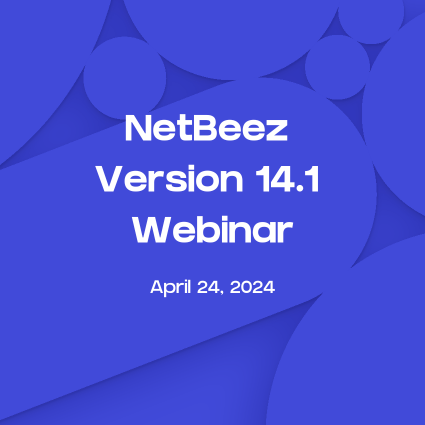TL;DR: the Five9 Connectivity Assessment Test (CAT) tool works well and it’s user friendly, but it’s not scalable, doesn’t create baselines and is not suitable for monitoring and proactive detection of agent issues.
Some of the core functions of both Contact-Center-as-a-Service (CCaaS) and Unified-Communication-as-a-Service (UCaaS) products are to provide telephony, video conferencing and messaging to end users. If the UCaaS/CCaaS agents don’t have a reliable connection because of WiFi or ISP issues, then customers have a bad experience interacting with the company.
There are several big players in the UCaaS/CCaaS space and in the past we talked about 8×8 and how they help their customers troubleshoot agent network connectivity issues to 8×8 data centers and services. In summary, it’s a manual process that works well for individual users, but it’s not scalable to hundreds or thousands of users, which is a typical size of medium and large size contact centers.
The Five9 Approach
Five9 is an 8×8 competitor, and similarly they have a Connectivity Assessment Test (CAT) to help figure out agent connectivity issues when there is poor voice or video performance on their products. They have a well documented process that supports both MacOS and Windows.
In the scenario where the help desk is trying to help a Five9 agent troubleshoot poor Digital Experience (DEX) issues, they would follow these steps:
- The agent opens a ticket about their issues (or issues are detected on Five9’s platform)
- The help desk asks the agent to go to https://www.five9.com/cat and follow the instructions
- The agent follows the instructions to run a “Remote Agent Test”
- The agent communicate the results back to the help desk for review and further recommendations
The instructions look as follows, and the user has to choose the closest Five9 datacenter to have more accurate measurements:
Source: https://www.five9.com/cat
The result look like as follows:
The test results include up and down capacity and speedtest, as well as latency jitter, loss and Mean Opinion Score (MOS) values.
I find the Five9 troubleshooting guide more user friendly than the 8×8 for the novice user, and also more detailed because it includes voice specific metrics such as latency, jitter, and MOS.
The NetBeez Approach to Five9 Monitoring
The limitations of both 8×8 and Five9 suggested troubleshooting guides are:
- They are done once, before the agent’s engagement, to validate the quality of their connection or retroactively after they have issues
- There is no historical information about the agent’s baseline and experience
- It is not scalable to hundreds or thousands of agents since it’s manual and done on a case-by-case basis
NetBeez can be used to do the monitoring continuously on all agents with the Remote Worker Monitoring Solution.
In their technical documentation Five9 lists the servers that can be used for testing purposes:
- Santa Clara: 38.107.71.103
- Santa Clara: 198.105.200.22 – 198.105.200.25
- Atlanta: 198.105.202.16 – 198.105.202.18*, 198.105.202.9*
- London: 212.187.211.5 – 211.187.211.6*
- Amsterdam: 94.103.30.146 – 94.103.30.147
- Canada: 35.203.75.94*
- Tokyo: 52.196.118.63
- Sydney: 3.105.227.19
- São Paulo: 18.229.56.203
- Dublin: 108.129.62.47
(The asterisk marks servers that don’t respond to ICMP ping)
Configuring NetBeez Five9 monitoring
Using these IPs we can set up Ping and Path Analysis that can provide latency, jitter, packet loss, and from there we can derive the simulated MOS score. In the screenshot below you can see the historical information for “Agent Call Center 1”: latency (gray), jitter (green), MOS (purple) for the last 30 minutes.
As you can see for a period of a few minutes the agent was experiencing poor MOS towards the Five9 DC in Santa Clara due to high jitter.
In addition, with Path Analysis (PA) you can see the hop-by-hop flow of the user’s traffic from their laptop to the Five9 DC with analytics such as AS number and name, latency per hop, geolocation and others.
In addition, the Five9 testing servers have some UDP/TCP ports open to perform protocol testing (e.g. SIP, HTTP, bandwidth), and we found out that certain servers have iperf version 2 listening on ports 20000 and 20001 (although this is not clearly documented on Five9’s documentation). Iperf is a network tool that is similar to Speedtest and helps you understand bandwidth performance between two hosts. In this case, we can set up nightly 5 Mbps bandwidth testing between the agent’s laptop and the Five9 test server. Five9 tools require far less than 5 Mbps.
To summarize, although Five9 offers tools to assess and troubleshoot agent connectivity issues, those tools fall short when it comes to supporting multiple agents and establishing baselines about their WiFi and ISP networks.
With NetBeez you can have a complete picture at scale about issues that agents might be facing and have the ability to troubleshoot quicker by having easy access to their data on the NetBeez dashboard.
If you are a Five9 user, request a demo or start a free trial.