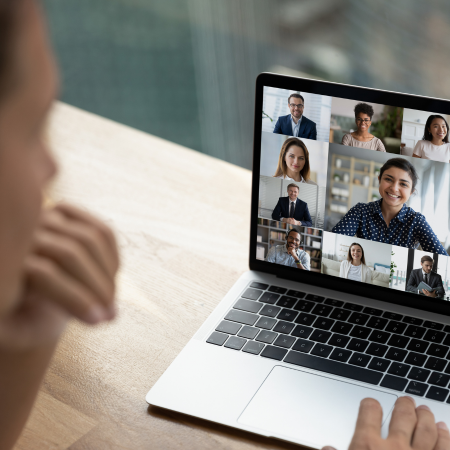Internet connectivity issues are situations in which devices can’t establish or maintain a stable connection to the Internet. A slow or unstable internet connection with frequent outages can have significant impacts on both individuals and businesses.
When an individual is having difficulty in accessing emails or messaging platforms can hinder personal and professional communication. Slow network connections are particularly damaging to individuals that work remotely, as it can disrupt productivity and deadlines.
Businesses experiencing connection issues will face bigger problems, outside productivity issues of their workforce. Companies that offer online customer support, or rely on e-commerce, could incur into financial losses, including reputation damage. Prolonged and frequent outages will cause loss of trust among stakeholders, impacting customer satisfaction.
Identifying Internet Connectivity Issues
When an internet connection fails or is unstable, it disrupts online and digital activities. The disruption manifests itself in different ways, including slow loading pages, intermittent disconnections, high latency and lag in voice calls, etc. It’s important to recognize these symptoms as soon as they occur, to quickly remediate the problem.
Slow internet speed
When the internet is slow it’s noticeable, for example, during browsing activities. When this happens webpages load slowly, voice calls are lagged, and video streaming buffers. These indicate a reduction in download or upload speed. Generally sudden drops of internet speed are caused by network congestion, when too many users are trying to access the internet. A speed test like Ookla or NDT provides real-time download and upload speed to identify slow connections. The following screenshot from NetBeez reports network speed test results that include sudden drops in download and upload speed.
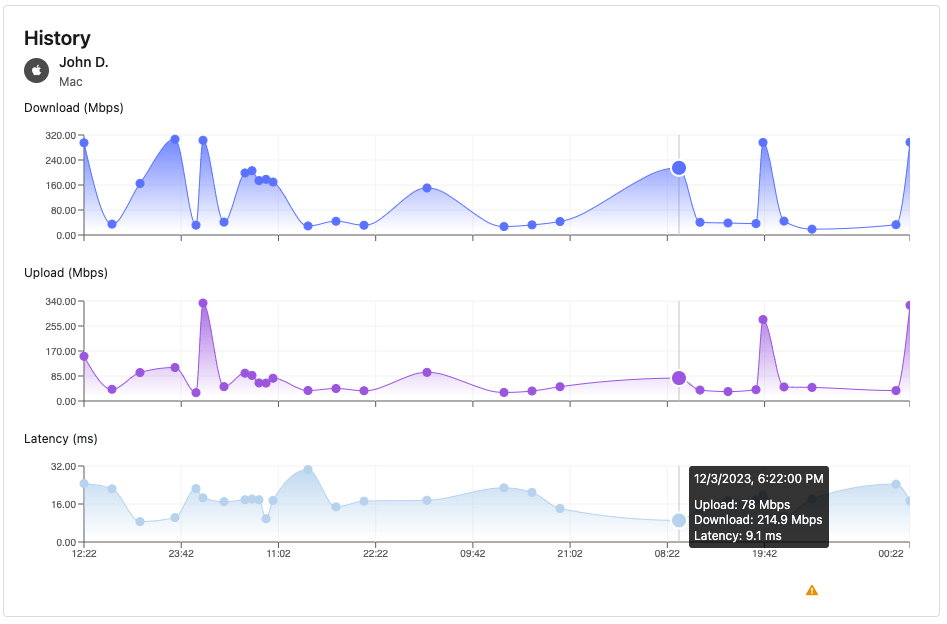
Intermittent connection problems
When an internet connection is intermittent, online sessions drop and reconnect frequently, reducing the end-user experience. This situation is very disruptive for productivity as it forces the user to restart its work due to the continuous interruptions. Several factors can lead to intermittent connections, including poor Wi-Fi signal or coverage, physical connectivity issues due to bad cabling or faulty transmitters on landlines.
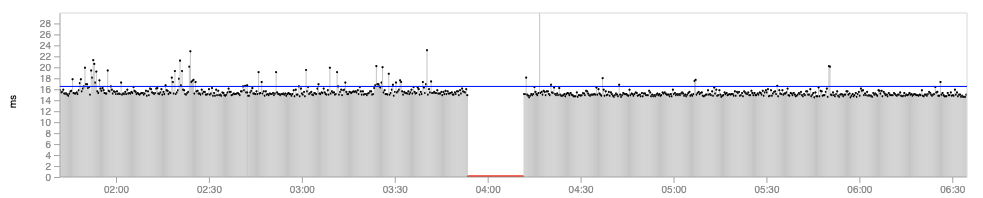
No internet connection
In this case, we have a full outage (blackout) where the user is unable to connect to any website or an external server. These types of issues generally indicate a complete hardware or link failure, or serious internet outages in the ISP network. If nothing has changed within the LAN, including the Wi-Fi network, it’s a good idea to call the support number and ask if there’s an ongoing outage.
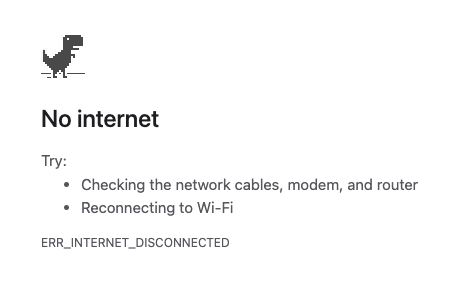
High latency
High latency causes a delay between sending and receiving data, especially noticeable during voice calls and/or video streaming. This problem can be caused by congested routers, or weak wireless connections. High latency can be detected with a command-line tool link ping. Ping sends small packets every second, reporting in milliseconds (ms) the time that it takes for a small packet to go back and forth to a specific destination.

Packet loss
When data packets fail to reach their destination, packet loss occurs, causing gaps or errors in online activities. This situation is similar to intermittent connection issues. Packet loss also manifests with page slowness, low download or upload speed, etc. Also this problem can be easily detected with a tool link ping, which sends small packets every second, reporting the number of returned packets.
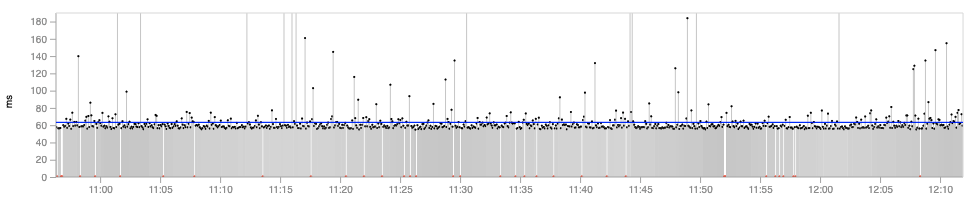
Jitter
Jitter is the variation in the delay of received data packets, which leads to choppy audio calls and video streaming. Home users can reduce jitter in their home by reducing the number of downloads or web sessions. Organizations with an enterprise network avoid this problem by applying Quality of Service (QoS) configurations to the network devices, including routers, switches, and VoIP phones. The network performance tool iperf tests and measures jitter between two endpoints.
DNS errors
The inability to resolve domain names into IP addresses causes difficulties in accessing websites or services. DNS errors can be caused by either a mistyped web address or an actual failure of the nameservers. When this happens, it’s recommended to check the network interface configuration settings, or call the ISP support number.
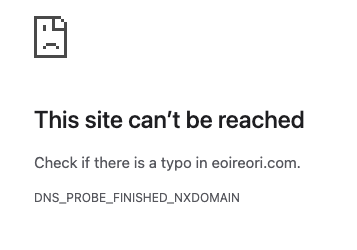
Common Internet Connectivity Issues
Internet connectivity issues can occur for different reasons. In the following section we will go over the most common causes of internet connection issues, and possible next steps or remediations.
Hardware failures
Hardware failures caused by faulty network equipment, outdate router firmware, or bad network cables such as degraded connectors or dirty fiber optics. The best way to identify physical connectivity issues is to inspect the condition of the network devices and use appropriate testers in the case of cables or fiber.
ISP Issues
Oftentimes internet issues are caused by outages that occur within the network of the Internet Service Provider. Generally these failures happen when the ISP is having routing protocol issues with its peers, misconfiguration in BGP or DNS, or experiencing power failures. Home users that suspect having an issue with their ISP should call the support line, or check their status page, via their mobile phone. Most organizations should have at least two internet connections to reduce the risk that an internet outage severs completely the company from the rest of the world.
Network congestion
Congestion occurs when the traffic originated is higher than what the network can forward. Network devices’ buffers will start filling up, and packets will get dropped. High internet traffic during peak hours can slow down or disrupt connectivity, especially on shared networks. A quick remedy to reduce congestion in a home network is to reduce the number of downloads or online sessions. In enterprise networks, administrators will properly size the Internet circuits and apply QoS to the networking hardware.
Wireless Interference
In wireless networks, interference happens when there’s signal overlap from other wireless networks, or devices, such as electronic appliances. A wireless signal weakens due to physical barriers like walls, water tanks, or metallic surfaces, being another reason for wireless interference. A home user can verify that the WLAN doesn’t use the same channel as other neighbors’, and that the access point and laptop are not in proximity of a microwave oven, etc. Enterprise wireless networks require intervention by experts that verify the wireless configuration (e.g. power levels and algos), the Wireless Access Points (WAPs) location, and interference with a spectrum analyzer.
Configuration or software errors
Incorrect configuration settings, or outdated firmware on devices can cause connectivity problems. Oftentimes, large ISP outages are human-driven as the result of configuration errors. There’s little that a home user can do when this happens. Organizations and ISPs can prevent such issues by implementing a request for change process that establishes a review committee for each change and making sure that all network devices and systems are up-to-date. Network testing and backup procedures are an excellent way to detect any unexpected result and roll back to a stable configuration.
Security threats
Security threats are another common cause of internet connectivity issues, especially for organizations that have an internet presence. A malicious user could hijack BGP routes or orchestrate botnets that flood a company’s internet connection, causing a Distributed Denial of Service (DDoS).
Weather conditions
Environmental factors like weather conditions or infrastructure issues in specific geographic areas might affect internet connectivity. For this reason, most Network Operation Centers (NOC) closely watch weather forecasts, including the status of the power grid.
Types of Internet Connectivity
When analyzing internet connectivity problems, it’s important to keep in mind what type of link is providing the service. There are different types of internet connections available, with some provider more reliable connectivity than others. The most common ones are the following ones.
Dial-ups
Dial-ups use a modem and existing phone lines to establish a home internet connection. This is a low internet speed connection, generally up to 56 Kbps. Nowadays it’s consider an obsolete option to advancements in broadband technology.
ADSL
ADSL stands for Asymmetric Digital Subscriber Line, and it’s still consider a low internet speed. This service operates over traditional telephone lines but allows faster data transmission than dial-up by using higher frequencies. There are two types of connections: ADSL and ADSL2+. The basic broadband service delivers speeds up to 8Mbps, while ADSL2+ can reach speeds up to 24Mbps.
Fiber
This connection employs fiber-optic cables made of glass or plastic strands to transmit data using light. It offers very high-speed internet connections, typically up to 1 Gbps for home subscribers. Since fiber connections require installing new cabling all the way to the home, it’s not widely available in all areas.
Cable internet
The benefit of cable internet is that it utilizes the same coaxial cables as cable TV to provide high-speed internet access. Speed can vary based on the number of users in the area.
Mobile broadband
Mobile broadband relies on cellular networks (LTE/4G/5G) to provide internet access, allowing users to connect via smartphones, tablets, or mobile hotspots. Speed and availability can vary based on network coverage, mobile data and internet plan selected. This connection method is gaining traction as it needs less infrastructure than fiber or cable.
Satellite
Satellite services such as Starlink or Viasat provide internet access via communication satellites. Similar to mobile broadband, satellite internet service is available in remote areas without the need of infrastructure. It can be slower and more prone to latency compared to other types due to the signal travel distance.
W-ISP
W-ISP stands for Wireless ISP. This type of service providers are flourishing especially in remote and rural environments. A wireless network enables connectivity to home subscribers that can’t be reached by wired connections. Using a wireless router on both ends, ISP can offer internet services like any other ISP.
Troubleshooting Home Internet Connectivity Issues
In general, users that need to troubleshoot network problems, can follow these simple steps to determine the extent of the connectivity issue they’re experiencing:
- Determine how you are connected to the local network. You could be connected via a wired Ethernet cable to a home router or via a Wi-Fi interface to a wireless access point. Verify that the router or access point is powered and the power cord is plugged in.
- Check the status of your local interface by clicking on its icon (bottom right area of Windows, top right in Mac) and make sure it’s connected. If it’s not connected, in the case of wired, make sure that the Ethernet cable is plugged on both ends, or that the access point is in proximity in the case of wireless.
- Verify the IP network settings assigned to the wired or wireless interface, and determine if you have a static IP address or if you should use a DHCP server. Most users will have DHCP enabled, as those are the most common factory settings for local networks. Verify also what that the DNS server is configured. You can do that by either right clicking on the interface icon mentioned above or opening the command console:
- In Windows click on the Start button, then in the search box type “command”. Once the command prompt opens, type “ipconfig /all”.
- In Mac OS via the dock, click on the Applications icon, then Utilities folder, then Terminal. Type “networksetup -listallnetworkservices”.
- Use the command line ping utility to test the connection to the gateway or wireless router, whose IP address is returned in the previous section. A successful test means that connection to the LAN is healthy.
- Test DNS resolution via console by either running a ping command against a website like netbeez.net and checking if an IP address is returned. If the command returns a host not found error, then it indicates a problem with the domain name system. Check also the DNS server settings in step 2.
This preliminary information will be extremely valuable when contacting an internet service provider, in the case of remote workers with an home internet.
Network Monitoring and Internet Connectivity Issues
A network monitoring tool like NetBeez can help proactively detect and troubleshoot internet problems and other network connection issues. NetBeez provides an effective way to monitor internet performance for both remote workers and office employees. The system does that by offering easy-to-deploy network agents and software clients. In three simple steps, network administrators install the agents, configure the network performance monitoring tests, the notifications and alerting. You can start a free trial if you want to evaluate NetBeez.
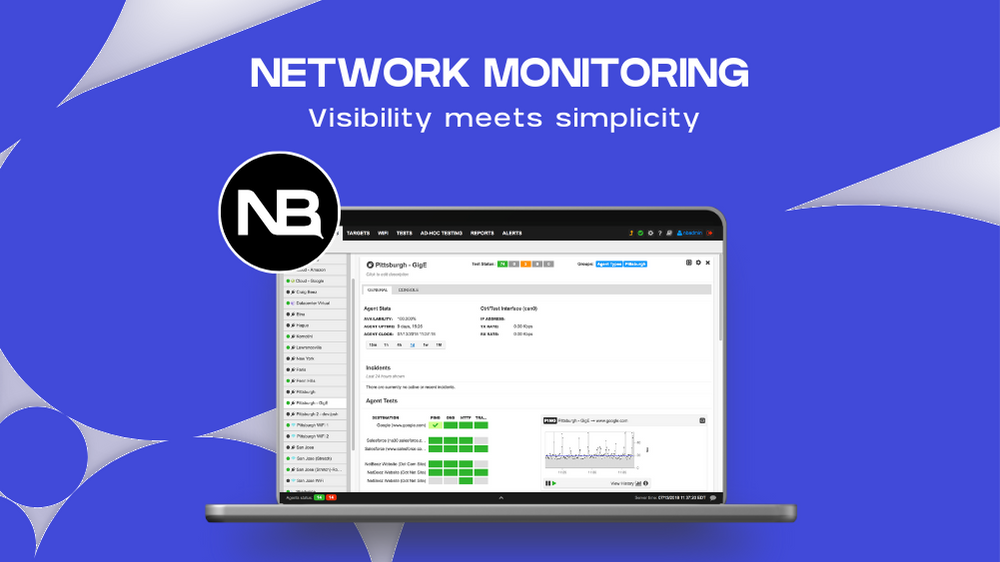
Step 1 – Deploy network monitoring sensors
In this initial step, the network administrator installs the network monitoring agents. NetBeez provides two options based on the environment being monitored:
- Network agents are hardware, virtual or software appliances meant to run on-premises at remote branch offices, public clouds, and data centers. The data collected by these units will help network administrators understand what is the overall internet performance within the organization.
- Remote worker agents are software clients for Windows and Mac operating systems for end-user laptops or desktops. The data collected by these units are crucial to monitor the internet speed of work-from-home or remote employees. This method also removes any troubleshooting from the remote users, extending a network support team’s visibility beyond the corporate offices.
Step 2 – Create network monitoring targets and speed tests
NetBeez offers two complementary methods for monitoring internet connectivity performance:
- Targets that include tests like continuous monitoring tests such as ping, DNS, HTTP, traceroute and path analysis. These tests run at regular intervals, providing real-time and historical performance data on internet connectivity. Metrics such as latency, packet loss, DNS resolution time and HTTP performance are crucial for proactive detecting intermittent or complete loss of connectivity.
- Scheduled tests such as network speed and iperf provide download and upload speed against internet servers and cloud locations. These tests run according to a user-defined schedule, such as hourly or daily based on needs.
Step 3 – Configure alerts and notifications methods
The last important step of the configuration is to enable notifications when NetBeez finds anomalies in the network. By default, NetBeez generates alerts either when a target detects a loss of connectivity with ping, or a service interruption with DNS and HTTP.
NetBeez also supports performance alerts by comparing a short-term moving average with a fixed value or to a long-term baseline. This simplifies SLA enforcements or smart detection of performance degradation. Notifications enable network administrators and support teams to get an email or some other events when an alert is triggered.
NetBeez can send notifications via standard protocols such as SMTP, SNMP, Syslog, and webhooks. It also supports out-of-the-box integrations with third-party systems such as ServiceNow, MS Teams, Slack, and PagerDuty.
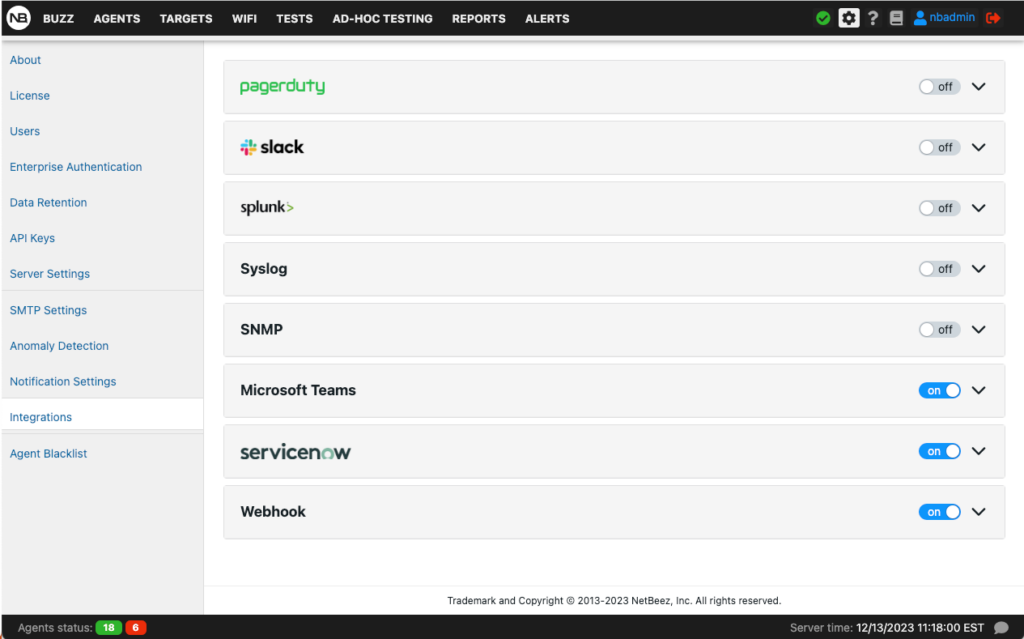
Internet connectivity metrics available in NetBeez
To conclude, NetBeez provides comprehensive metrics to monitor status and performance of internet connections, such as:
- Latency
- Packet loss
- Jitter
- Download and upload speed
These metrics matched with real-time alerts and historical analysis are crucial to proactively detect internet performance and connectivity issues, cutting troubleshooting time. Request a demo to learn more about NetBeez network monitoring tool.
Conclusion
Internet connectivity issues can inflict substantial disruptions, affecting individuals and businesses alike. From hindering personal and professional communications for remote workers to causing financial losses and reputation damage for online-dependent companies, the repercussions are multifaceted.
Recognizing the signs of connectivity issues, from slow loading pages to high latency during voice calls, becomes crucial for prompt remediation. Whether it’s identifying slow internet speeds with tests like Ookla or NDT, diagnosing an intermittent connection due to physical connectivity issues, poor Wi-Fi signals, or DNS errors, each issue demands a distinct troubleshooting approach.
Employing proactive solutions like network monitoring tools such as NetBeez offers a strategic advantage by swiftly detecting, analyzing, and mitigating connectivity problems. NetBeez’s ability to provide comprehensive metrics—from latency and packet loss to download/upload speeds—coupled with real-time alerts and historical analysis, proves invaluable in preemptively addressing network connection issues and minimizing troubleshooting efforts.