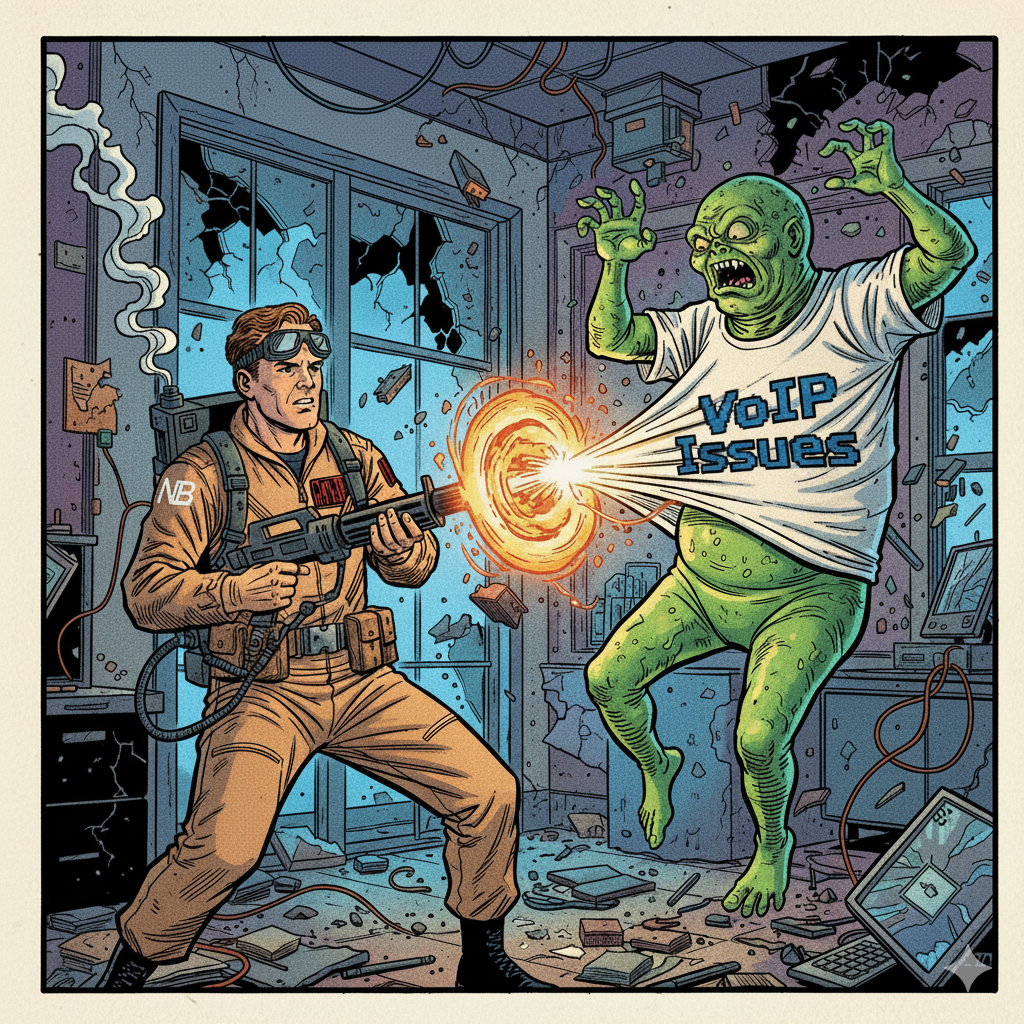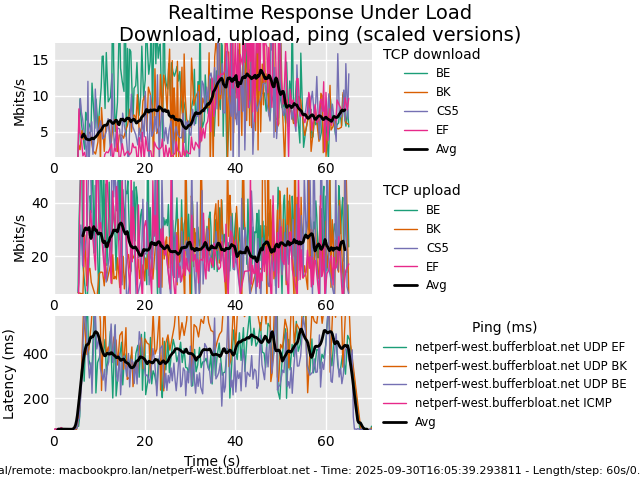Raspberry Pi Network Monitoring Made Easy
The Raspberry Pi is a single-board computer that is an excellent option for network monitoring. When compared to other small computers, this platform stands out thanks to its cost-effectiveness, versatility, and portability. Originally designed as a low-cost computer, it soon became a go-to option for implementing custom IoT solutions. You only need a Raspberry Pi and an SD card to set up network monitoring programs.
Many positive factors make the Raspberry Pi and excellent network monitor. The platform has an Ethernet and a Wi-Fi interface. It has sufficient compute power and RAM to run a Linux or Windows operating system. As a result, many network monitoring tools can use the Raspberry Pi as a remote sensor.
To monitor network traffic with a Raspberry Pi device, you use open source applications like iperf, iperf, ntop, or perfSONAR. You can install commercial network monitoring tools like NetBeez. Ntopng is a powerful tool for monitoring network traffic and usage. Here we will cover both options, and include at the end links to other articles that cover this platform.
Let’s dive into the world of Raspberry Pi and monitoring.
Raspberry Pi Hardware Specifications
The Raspberry Pi device comes in three main configurations. This makes the platform versatile for a wide range of use cases. Let’s review each Raspberry Pi configuration id details.
Model B – This is the original first model to come out. It includes all the features and parts such as an Ethernet and Wi-Fi interface, USB ports, and GPIO. This version is the most suited as a Raspberry Pi network monitor.

Model A – Has most of the features as a model B less the Ethernet network interface.

Pico and Zero are smaller than the A and B models. They have enough computing power and interfaces to makes them a good choice for embedded systems.

The Raspberry Pi model B is the best option for a network monitor agent. This version includes an Ethernet interface and more compute power than other models. The model A is also a good alternative to projects that don’t require an Ethernet interface.
Raspberry Pi Model B Versions
Since its launch in 2012, the Raspberry Pi foundation has released five versions of its platform. Let’s review the main differences between the different versions.
| Model | Version | CPU | RAM | Ethernet | Wi-Fi |
|---|---|---|---|---|---|
| B/B+ | 1 | 700 MHz ARM11 processor | 512 MB | 100 Base-T | No |
| B | 2 | Quad-core ARM Cortex-A7 CPU 0.9 GHz | 1 GB | 100 Base-T | No |
| B | 3 | Quad Core 1.2GHz Broadcom BCM2837 64bit CPU | 1 GB | 100 Base-T | BCM43438 wireless LAN (2.4GHz only) and Bluetooth Low Energy (BLE) |
| B+ | 3 | Broadcom BCM2837B0, Cortex-A53 (ARMv8) 64-bit SoC @ 1.4GHz | 1 GB | Gigabit Ethernet over USB 2.0 (maximum throughput 300 Mbps) | 2.4GHz and 5GHz IEEE 802.11.b/g/n/ac wireless LAN, Bluetooth 4.2 (BLE) |
| B | 4 | quad-core Cortex-A72 (ARM v8) 64-bit SoC @ 1. 5GHz | 1,2,4, 8 GB | Gigabit Ethernet | 2.4GHz and 5GHz IEEE 802.11.b/g/n/ac wireless LAN, Bluetooth 5.0 (BLE) |
| B | 5 | Broadcom BCM2712 2.4GHz quad-core 64-bit Arm Cortex-A76 CPU | 4, 8 GB | Gigabit Ethernet, with PoE+ support (requires separate PoE+ HAT) | 2.4GHz and 5GHz IEEE 802.11.b/g/n/ac wireless LAN |
As referenced in the above table, the Raspberry Pi continued adding new capabilities and expanding its hardware specifications. Starting in version 3 it included a Wi-Fi adapter. In version 4, the Ethernet throughput increased from 300 Mbps to full Gigabit.
In version 5, it will also natively support Power-over-Ethernet, although it will require a separate board. PoE is a good alternative to the external power supply option.
Distributed Network Monitoring with Raspberry Pi
The Raspberry Pi enables organizations to implement distributed network monitoring in a cost effective way. This is possible by deploying network monitoring sensors, also called agents, all over the network. The sensors generate synthetic network traffic to monitor and test wired as well as Wi-Fi networks. When potential issues are detected, the dashboard can send notifications for specific network conditions using SNMP traps or other methods to send and receive alerts.
NetBeez is a synthetic network monitoring system where agents run continuous end-to-end performance tests. The centralized dashboard collects the performance data, in real-time, for visualization and alerting. A network administrator can easily gain network visibility of a multi-site, highly distributed network infrastructure. This enables them have a good understanding of remote network performance without being present at each remote site.

In the next section, we will show you how you can start monitoring your network with NetBeez. If you are interested in learning about NetBeez’s pricing options, you can visit their pricing page.
Setting Up Raspberry Pi Network Performance Monitoring
The process of installing a NetBeez agent on a Raspberry Pi is pretty trivial. As a requirement for this procedure, you’ll need a NetBeez dashboard, a Raspberry Pi, and a network connection. If you don’t have a NetBeez subscription, request a NetBeez 15-day free trial.

Step 1: Raspberry Pi setup
Follow this step-by-step process to install the NetBeez software agent on your Raspberry Pi device:
- Collect your Raspberry Pi device, the SD card, and the power supply.
- Flash the SD card with the default Raspberry Pi OS operating system, which was previously called Raspbian OS; in alternative you can install an Ubuntu or Debian flavor.
- Insert the flashed card into the Raspberry P, plug the HDMI cable to your screen, keyboard, and the power supply.
- Login to the operating system (you can also do via an ssh connection); make sure that you have an internet connection with the wired cable or the wireless network.
- Update the whole operating system with the following command:
- sudo apt update
- Download the setup script from the NetBeez repositories:
- curl -L -O https://raw.githubusercontent.com/netbeez/agent-installation/master/agent_setup.sh
- Execute the setup script including your unique secret key (which is provided in the NetBeez dashboard):
- sudo bash agent_setup.sh –modify-interface –secret=<secret_key>
- Once the setup script completes, you will see the unit reporting to the NetBeez dashboard.
Follow this alternative guide if you want to monitor WiFi with Raspberry Pi
Step 2: Configure the network monitoring tests
Once the agent connects to the NetBeez network monitoring dashboard, you can start configuring network and application monitoring tests.
In the following screenshot, you can see details about this specific agent. The agent connects to the network via an Ethernet cable. It runs Raspbian OS.
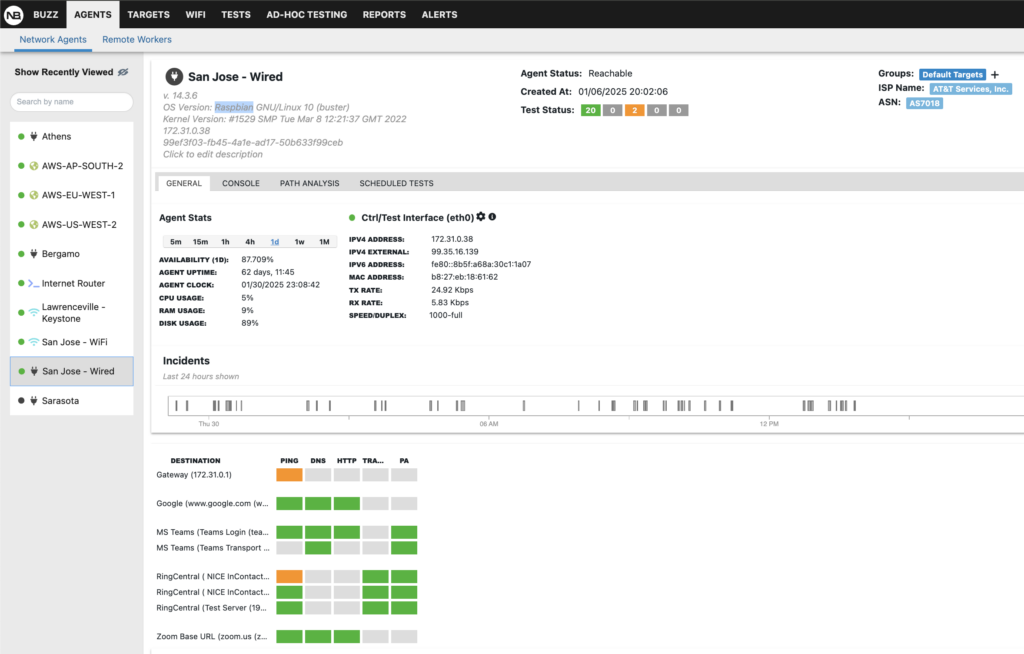
NetBeez offers two ways for network and application monitoring: targets and scheduled tests.
Targets can be websites, SaaS applications, or anything that can be monitored with tests such as ping, DNS, HTTP, and traceroute. These tests run at regular intervals, down to every second if needed.
NetBeez reports performance metrics such as network latency, packet loss, DNS resolution time and HTTP loading time. These metrics are crucial for proactively detecting intermittent or complete loss of connectivity.
Take for example the following screenshot of a network monitoring target to to MS Teams.
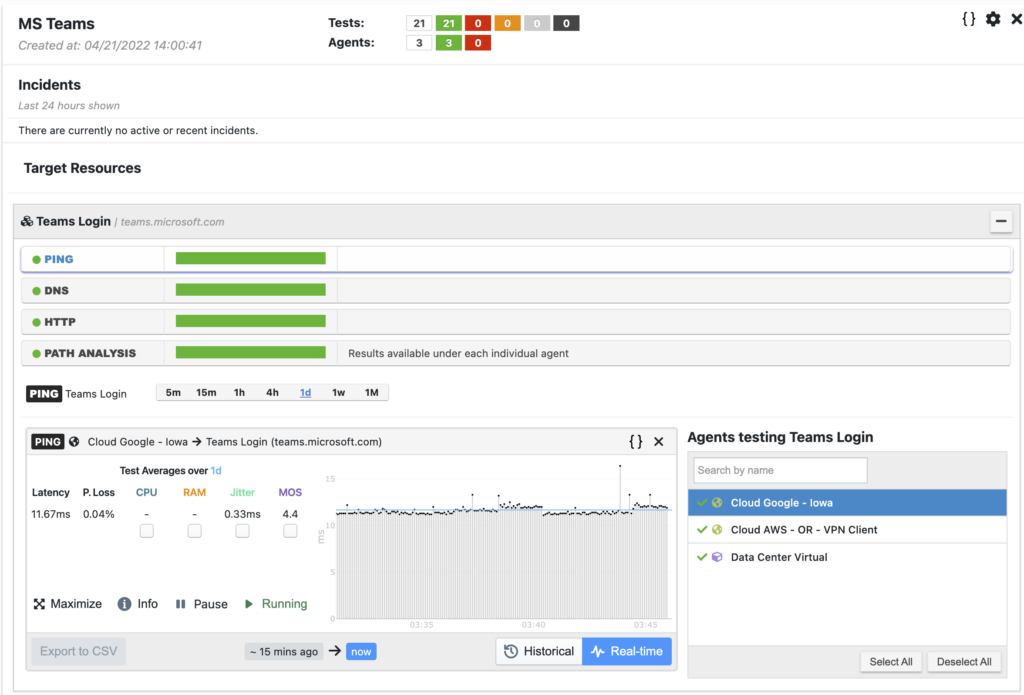
Scheduled tests include iperf, network speed test, and VoIP. These tests provide network performance metrics such as download speed, upload speed, and MOS score. In the following screenshot an iperf test reports throughput, packet loss, and jitter.
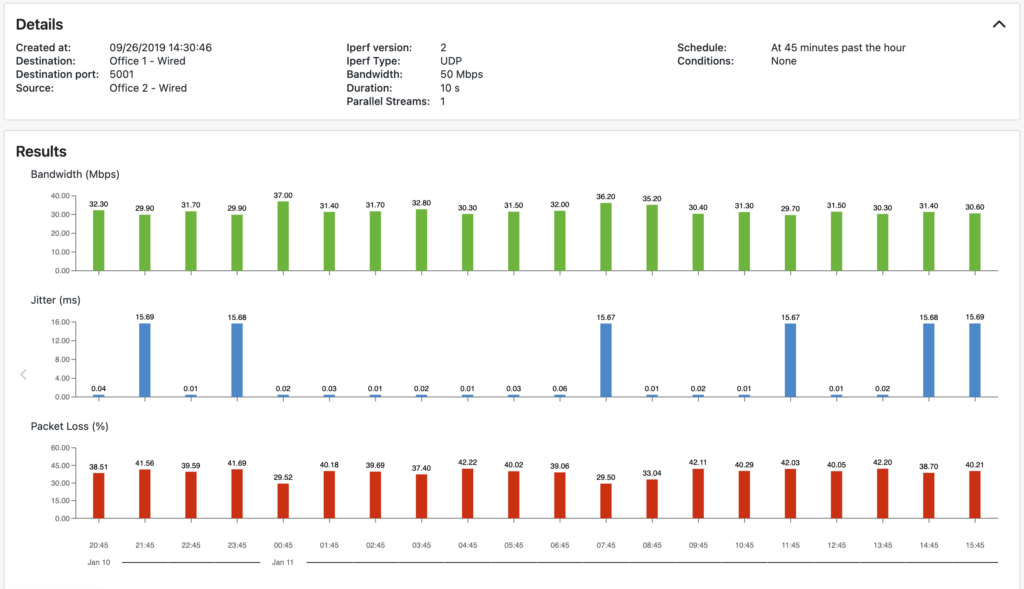
Step 3: Configure alerts and notifications methods
The last important step of the configuration is to enable notifications when NetBeez finds anomalies in the network.
NetBeez supports up/down as well as performance alerts. These alerts compare a short-term moving average with a fixed value or a long-term baseline. This simplifies SLA enforcements or smart detection of performance degradation.
Alerts can trigger notifications via emails, SNMP traps, syslog messages, and webhooks. Moreoever, NetBeez supports out-of-the-box integrations with tools such as ServiceNow, MS Teams, Slack, and PagerDuty.
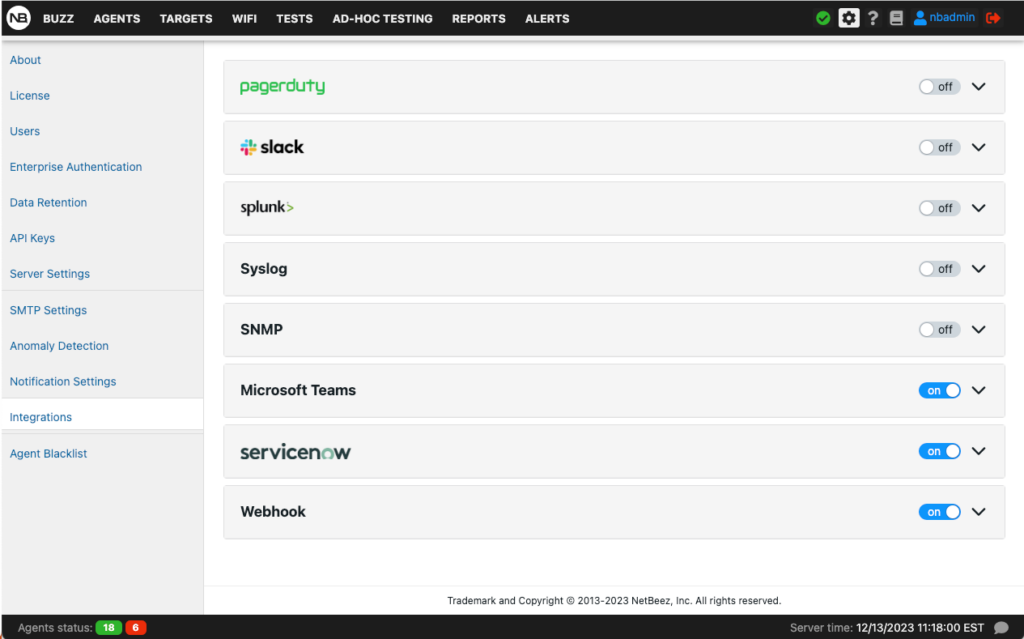
Utilizing Raspberry Pi for Real-Time Monitoring
A Raspberry Pi running Linux has access to a wide list of command line utilities. The most commonly used to collect network metrics are:
- Ping to gather end-to-end connectivity, round-trip time, and packet loss
- Traceroute to map the underlying network topology on a hop by hop basis
- MTR is a similar tool like traceroute, but in addition to providing packet loss for each hop
- Iperf is the go-to tool to run throughput measurements via TCP or UDP connections
At the same time, there are also open source network monitoring solutions that bring all these utilities together, such as Perfsonar, Zabbix, or Nagios.
Troubleshooting Common Network Issues with Raspberry Pi
Troubleshooting common network issues helps identifying and addressing the root causes of network failures. This task is crucial for maintaining a stable and efficient network. It also helps prevent disruptions that could impact both individual users and overall organizational performance.
Let’s see how NetBeez and the Raspberry Pi help detecting and troubleshooting Internet connectivity issues and more.
Complete loss of connectivity
In the unfortunate event of a complete loss of connectivity, users find themselves unable to access essential online services, communication channels are severed, and productivity grinds to a halt.
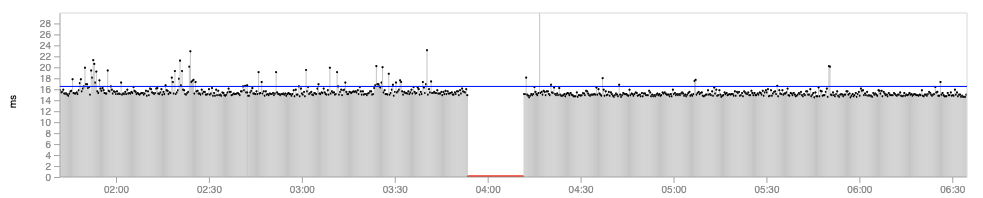
Intermittent packet loss
Intermittent packet loss introduces a disruptive element into network communication, causing data transmission to be inconsistent and unpredictable. This phenomenon occurs when packets of information fail to reach their destination intermittently, leading to delays, disruptions, and potential data corruption.
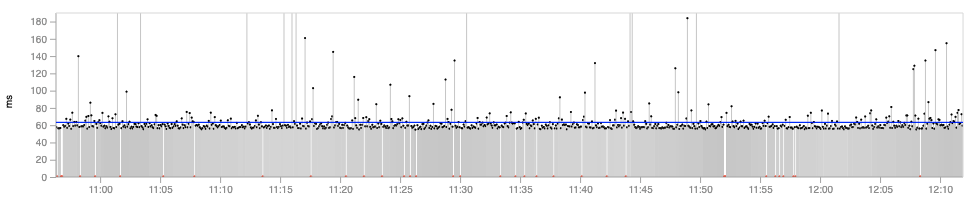
Performance degradation in waves
Performance degradation in waves manifests as a cyclical ebb and flow of efficiency within a network or system. Users may experience intermittent periods of reduced speed, latency, or responsiveness, creating a fluctuating and frustrating user experience.

Conclusion on Raspberry Pi Network Monitoring
The Raspberry Pi’s cost-effectiveness, small footprint, and network capabilities position it ideally for real-time network monitoring. Since 2012, the Raspberry Pi foundation shipped millions of units, making of this platform a reliable option for network monitoring and IoT applications.
Network administrators utilize it as a sensor with open-source tools such as iperf or opt for a commercial solution like NetBeez. NetBeez offers straightforward setup, customizable tests like ping and traceroute, and automatic alerts for unusual network behavior.
The Model B is the best suited for building a network monitor sensor. This model stands out for its CPU and Gigabit Ethernet. Agents help oversee network performance and address issues like connectivity loss, packet loss, or performance degradation. With a Raspberry Pi network monitoring tool, maintaining a robust and budget-friendly network has never been easier.
Request a free trial or a demo to see a Raspberry pi network monitor in action!