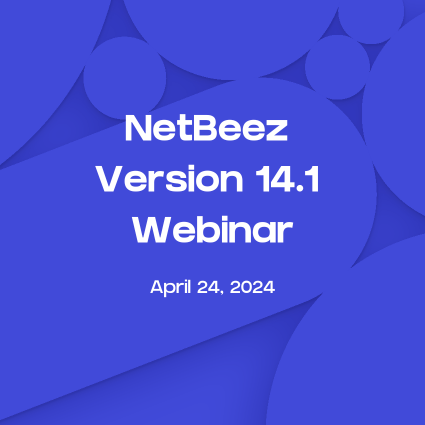Why SSID Hopping is a New Business Requirement
WiFi is everywhere, and it’s connecting the world. Apple removed Ethernet interfaces from their Macintosh laptops long time ago. Tablets and smartphones only support WiFi connections for obvious reasons. Wherever people congregate, whether it’s a shopping mall, an airport, or a coffee shop, they expect a free WiFi connection. The same is true for enterprise organizations – most companies offer guest WiFi services to their visitors.
Can you imagine visiting a business partner that doesn’t offer guest WiFi when you are scheduled to deliver a web presentation? How are you expected to present your slides stored in the cloud, without a guest WiFi SSID?
In today’s multi-SSID world, monitoring a single WiFi network is not enough anymore. WiFi guests have the same expectations as business users: they demand a stable, well performing, and reliable WiFi service. Indeed, these new requirements impose more challenges to wireless engineers. Wireless engineers are now tasked WiFi monitoring for multiple SSIDs: one for the employees, and one for the guest users, at minimum.
NetBeez Launches SSID Hopping
Being mindful of this customer need and wireless engineers’ challenge, we recently released SSID hopping as part of NetBeez version 1.5. SSID hopping enables a single NetBeez WiFi monitoring sensor to test up to four SSIDs by regularly connecting to each one of them. This advancement enables enterprise organizations to use one single sensor at each location to monitor all of their WiFi networks, without having to deploy one sensor for each SSID.
SSID hopping works by having WiFi sensors connect to SSID 1 for a certain amount of time, called the “Hopping Interval”, then disconnect and connect to SSID 2 for the same amount of time, and so on. At the end of the cycle, the WiFi sensors repeat the loop. At each hop, the WiFi sensors run user defined tests to web or cloud applications as well as network performance tests (such as iperf or Internet speed test) to measure network throughput.
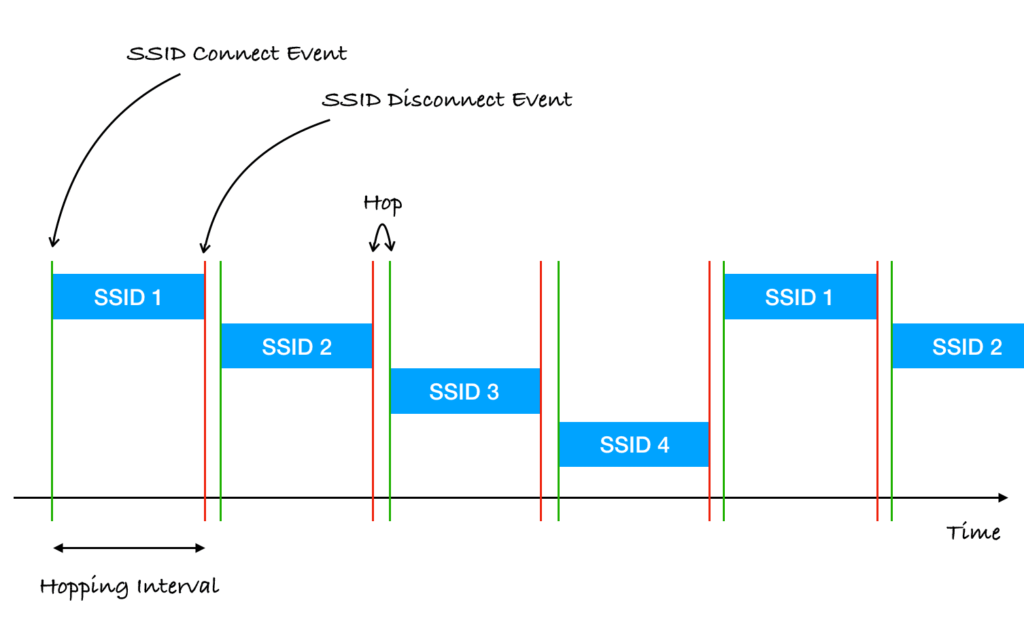
Testing WiFi Connection Time
At each hop, the WiFi sensors also test how long it takes to connect to the next SSID. If a WiFi sensor can’t authenticate, or get a DHCP address, within the “WiFi disconnection threshold”, it will trigger an alert. Below is an example of a WiFi alert:
<WiFi_Sensor_Name> disconnected from Access point: SSID: <SSID_Name>, BSSID: <BSSID>, Channel: <Channel>
By default, the WiFi disconnection threshold is set to 60 seconds. This value can be overridden in the Anomaly Configuration section of the NetBeez dashboard.
How to Configure SSID Hopping
As I wrote in the post about the NetBeez 1.5 release, configuring SSID hopping is pretty straightforward. If you already have a NetBeez installation that includes WiFi sensors, you can enable this functionality on your dashboard by following these steps:
- Define the WiFi networks that you want to monitor
- Create a new hopping group in your WiFi tab
- Pick a minimum of 2 and a max of 4 WiFi networks to be included in the hopping group
- Select the hopping interval
- Select the WiFi monitoring sensors that will be included in the hopping group
If you want to see how SSID hopping works, check out this short video demonstration:
Conclusion
Today, most enterprise organizations broadcast at least two or more SSIDs for their end users. The first generally includes the corporate employees, while the second is primarily in place for guest users. No matter how many SSIDs are deployed at a company, wireless engineers have the difficult task of assuring user satisfaction. SSID hopping enables NetBeez users to monitor multiple WiFi networks without needing to deploy additional WiFi monitoring sensors.