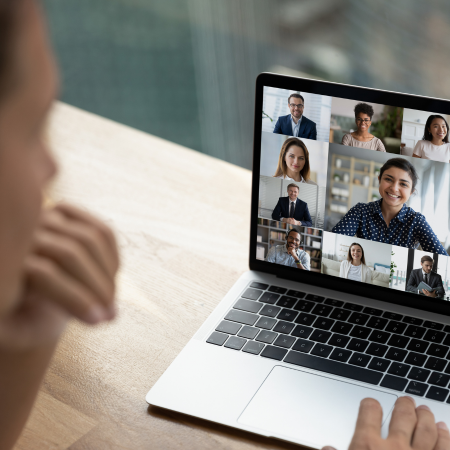Do you need to ping multiple hosts and compare ping results to each other on Windows?
Straight out of the box, your best bet is probably to open multiple CMD windows, manually arrange them next to each other, and start individual tests to each host. It will look like this:
As you may have imagined, there is a better alternative! There is an app for that – it’s called vmPing and it does exactly that. VmPing launches multiple ping tests and has a GUI that displays the results next to each other, but also gives you an easy-to-use interface to start/stop all of them at the same time, color code the results, and even send you notifications if a test fails. Let’s take a look…
Getting started
Actually, there is no need to install the software. All you need to do is download the executable and run it. This will bring up the GUI to get you started. It looks like this:
As you can see, I added two hosts on the bottom “1.1.1.1” and “baidu.com” and clicked “Start All”. The two ping tests launched and I can easily compare the results. If a host doesn’t respond to ping requests, it’s either because that’s how it is configured or because it’s not accessible, the background color changes to yellow and then red:
In this example, when the first echo reply wasn’t received back from baidu.com, its window turned yellow. For real.gr, that it doesn’t respond to ping, the window is red. You have the option to modify how many consecutive tests need to fail for the window to turn red (the default is two).
In addition, you can configure it to receive Windows notification when a test fails:
Traceroute
Under option you can open traceroute as well and place it next to the ping windows:
This makes it easy to compare ping and traceroute results next to each other, although you can run only one traceroute and there is no option to compare multiple traceroutes next to each other.
Other Options
You have the ability to flood a host, which keeps sending packets to a host without waiting to receive responses back. It says that it won’t generate more than 32 KBytes/second, so it’s not something that will create a DDoS, but a quick tool to put some mild load on a host.
You can set up email notifications as follows:
That helps when you want to let vmPing run continuously and receive notification only when a ping fails.
Other options include the size of the packets, setting the “don’t-fragment” bit, playing sounds when an alert is triggered, and a few others you can explore by yourself.
Overall, I think it’s a helpful tool and I find it handy when needing to troubleshoot somebody else’s network. You can simply send them the link to download the program, type something like “google.com” into the host window and click run. Then they can send you a screenshot to see what’s going on.