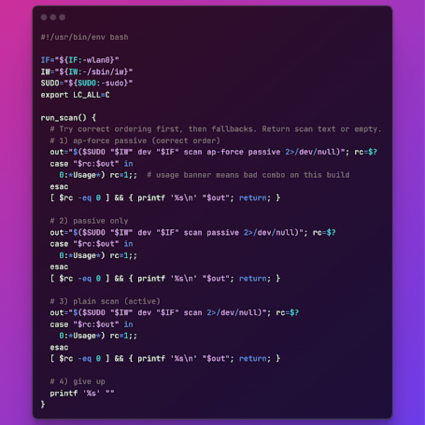NetBeez, Docker, and a MacBook
Recently, I tested the NetBeez Docker agent on my MacBook laptop. I wanted to see how effective this deployment option is to troubleshoot network problems at a remote user’s home. As I will show herein, the results of my testing have been encouraging. In this post, I would like to share my findings, as I believe that other NetBeez users may find this a valuable use case. If you want some background information on NetBeez Docker agent (a.k.a. DockerBeez), please check out the linked article.
IT Support for Remote Employees
Many companies have now a percentage of employees working from home (WFH). One of the benefits of these types of jobs, is that the company is able to reduce the cost of real estate and utility bills. However, providing IT support to remote users is a real challenge. In these situations, it’s very difficult and time consuming to gather the required data to troubleshoot a network or application issue experienced by a remote worker. So how does NetBeez solve this problem?
NetBeez and Remote Network Monitoring
If you are a NetBeez user, it’s not optimal to use one NetBeez hardware sensor to monitor just one employee. The shipping and license costs don’t make this option scalable or price effective. On top of that, network performance issues at remote users’ homes are generally sporadic, so the agent may only be necessary for a few days per year. We need an ad-hoc solution to solve this problem …
DockerBeez and Remote Employees
The NetBeez Docker agent offers a compelling solution to provide IT support to remote employees. The DockerBeez can be easily installed and executed when needed on a remote user’s desktop. Like any other NetBeez agent, the DockerBeez can run network and application tests against preconfigured targets. It can also run network speed tests if necessary.
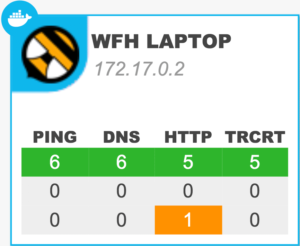
The data logged by the docker agent is sent back in real-time to the NetBeez server, where it can be analyzed by the network support team. Once the root cause is identified, and the problem is solved, the DockerBeez can be shut down. The same NetBeez license can be used for other remote employees dealing with network or application issues.
How to Install NetBeez Docker on a Mac
The following is a quick procedure that shows how easy it is to install the NetBeez Docker agent on a laptop. I’ve been testing with a MacBook Pro, but, I suspect that the procedure is very similar on a Windows laptop. Here’s the procedure…
1. Download and install the Docker engine for Mac; a Google search took me to the Docker community edition page (note: you have to create a free Docker user account). At the end of the installation, you will see a Docker icon appear on your icon tray on the top right of your desktop menu bar. That means that the Docker daemon is running. You can quit the Docker engine app at any time by clicking on it.

2. On your MacBook, open a terminal and run the following command (you’ll need to replace xxx with your own NetBeez secret key):
docker run -d –mac-address=”02:42:$(openssl rand -hex 4 | sed ‘s/\(..\)/\1:/g; s/.$//’)” \ -e “NB_SECRET_KEY=xxx” netbeez/nb-agent
When you run this command for the first time, you’ll download the NetBeez Docker agent image from the Docker Hub repository. After that, future reboots or restarts of the Docker engine will be faster.
If you want to learn more about other Docker installation options, please read the full documentation available on the Docker Hub page of the NetBeez agent. I hope this was beneficial in helping you to run the NetBeez Docker agent on remote employees’ laptops to troubleshoot network and application issues. I am excited to read any questions or feedback you have in the comments section of this post … and happy monitoring with the DockerBeez!