If you need to monitor the work from home experience, NetBeez is a powerful digital experience monitoring platform that provides real-time, granular data from a remote end-user perspective. Remote end-user experience is captured by software clients, called remote worker agents, that can be installed on end-users’ laptops and desktops and support both Windows and Mac systems. Thanks to its anomaly detection system and a simple-to-use dashboard, network operation teams cut costs and resources required to provide remote support.
NetBeez has five important built-in features that capture all required metrics to identify the root causes of end-user experience issues. In this article, we’ll briefly review each one of these key functionalities:
- Endpoint performance metrics
- Wi-Fi metrics
- Gateway test
- ISP tagging with network speed
- VPN testing
Each one of these metrics help troubleshoot the top root causes of WFH troubles.
Endpoint Performance Metrics
Endpoint performance metrics report if a workstation has bad performance due to some processes consuming too much CPU and/or RAM. On the agent detailed view of the NetBeez dashboard, you are able to monitor the real-time and historical utilization of CPU, RAM, and HDD space. CPU and RAM data can be viewed on Ping, DNS, and HTTP tests’ real-time and historical graphs.
The screenshot below shows an example of endpoint performance metrics on a remote worker agent: the blue line shows the CPU utilization compared to the network performance of a ping test.
Wi-Fi Metrics
NetBeez remote worker agents for Windows and Mac support the reporting of WiFi metrics in real-time to the dashboard. A remote worker’s Wi-Fi metrics are displayed in a dedicated tab (Wireless) within the agent details view of the NetBeez dashboard. Here’s how it looks on the dashboard:
NetBeez collects a wide range of Wi-Fi metrics. One caveat to keep in mind is that the Windows and macOS operating systems don’t report the same data. The table below lists all the metrics available based on the operating system where the remote worker agent is installed.
| Metric to be plotted | Data Type | Windows | macOS |
| TX/RX | Bps (number) | yes | yes |
| SSID | string up to 32 chars | yes | yes |
| BSSID | HEX string similar to MAC address (FF:FF:FF:FF:FF:FF) | yes | yes |
| Signal Strength (RSSI) | dBm | yes | yes |
| Noise | dBm | no | yes |
| Link Quality | % | yes | no |
| Bitrate | Mbps | yes | yes |
| Channel | Numerical value based on band5GHz – between 7 and 1962.4 GHz – between 1 and 14 | yes | yes |
| Channel Frequency | GHz (https://en.wikipedia.org/wiki/List_of_WLAN_channels) | yes | yes |
| MCS | Value between 0 and 9 | no | yes |
NetBeez remote worker agents also report connection and disconnection events to the dashboard. This information is valuable in many cases as it tells the network support team when the user is connected or disconnected to the wireless network.
Via the NetBeez dashboard the user can also perform an SSID scan to verify if any wireless networks in proximity are using the same channel and causing performance issues to the remote user.
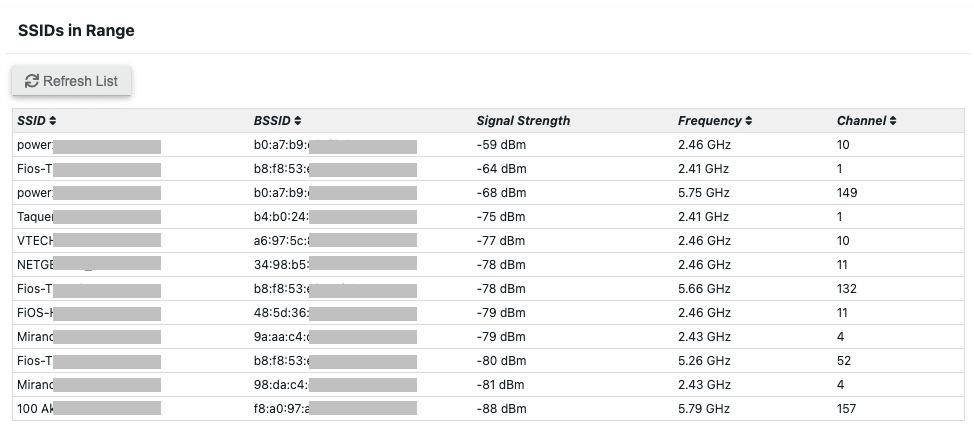
Gateway Testing
As we all know, the consumer grade hardware that we find in everyone’s home is not very reliable and not always well performing. Some of them will even have to be periodically rebooted to function properly. This feature provides insights into how to handle such devices. NetBeez gives the ability to define a generic ‘_gateway_’ target that the agent translates locally to its default gateway. The remote worker agents test the wired gateway if it is connected via Ethernet, otherwise, they test the wireless gateway if it is connected via Wi-Fi.
In the screenshot below, highlighted in blue, is the increase in latency of a gateway test performed by a remote worker agent. The resolution of this issue was, in the end, rebooting the gateway device.
ISP tagging and network speed tests
With ISP tagging, NetBeez users can filter agents based on what ISP they connect to and identify if a large number of users from a specific ISP are having similar issues. This functionality will help reduce troubleshooting time when dealing with ISP issues affecting a set of remote users. When an agent connects to the NetBeez dashboard it reports its external IP address. With that information, the NetBeez dashboard then applies the following two tags to an agent:
- ISP name, which is the name of the internet service provider that the remote user connects to.
- Autonomous System Number (ASN), which is a specific network number that belongs to that specific ISP.
The screenshot below shows how agents are listed and can be sorted based on their ISP and ASN.
Complementary to ISP tagging is also the ability to run scheduled network speed tests to verify download and upload speed of Internet connections. That data matched with clients’ ISP information is very important to identify underperforming Internet services that should be discontinued. The screenshot below shows a list of download and upload speeds along with their ISP name.
VPN Testing
Many work-from-home employees are required to use a VPN client to securely access internal applications and services. However, there are many ways in which a VPN can degrade end-user experience. For this reason, monitoring tunnel performance is important to address root causes of VPN performance. With NetBeez you can configure VPN targets that run tests across the tunnel and only when the VPN interface is connected. This setting eliminates false positive alerts that would be otherwise triggered if the user disconnects the VPN client. Thanks to the network performance data, network administrators can quickly detect VPN issues and apply corrective measures as quickly as possible. In the screenshot below you can see a ping test reporting latency and packet loss across a VPN tunnel. Users can also configure iperf tests across a VPN tunnel to measure TCP or UDP throughput.
Conclusion
To manage work from home users’ performance, digital experience monitoring platforms provide valuable insights to ease remote support. Thanks to five important built-in features, NetBeez captures all required metrics to identify the root causes of end-user experience issues.





